Gold Section
0 What's new?
Changes from 2.24 to 2.23
- Bugfixes.
Changes from 2.23 to 2.19
- New HTML Preview functionality. Now you can set up some HTML template and watch it in different color schemas.
- Bugfixes.
Changes from 2.17 to 2.19
- Bugfixes.
Changes from 2.14 to 2.17
- Favorit color list added.
- Bugfixes.
Changes from 2.12 to 2.14
- Color generation improved.
Changes from 2.11 to 2.12
- JDK 1.4.2 support;
- IntelliJ IDEA Aurora support.
1 What is it?
Gold Section is a professional tool for making harmonious color palette. At first, such kind of color palette often required in Web pages/graphics design.
For example, we have need to develop some kind of corporate web site and we have a corporate logo which has predefined color schema. And we want to make an extremaly useful perception of this site. So whe have a two ways:
- Take some colors from logo and embed them to the site color model.
- Find some unite color schema that will be optimal view with a logo.
So, Gold Section is a tool for way 2. Gold Section generated palette is an optimal for human eye perception.
2 How does it work?
The name of program "Gold Section" is a name of some mathematical constant named "golden section" which used for "splitting" color plane for palette colors.
Additional information can be gathered at: Russian - Golden Section; English - The Golden section ratio: Phi. If you know any other interesting golden section related links, send it to me, plase.
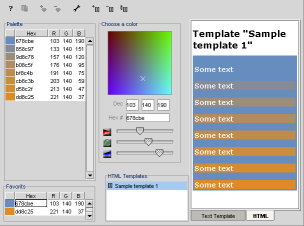 At first, "Gold Section" require the base color which
will used for generation all other colors in palette.
Base color can be choused by color field or can be specified
direclty in decimal or heximal input fields, or by dragging Red, Green and
Blue sliders at the right bottom edge.
At first, "Gold Section" require the base color which
will used for generation all other colors in palette.
Base color can be choused by color field or can be specified
direclty in decimal or heximal input fields, or by dragging Red, Green and
Blue sliders at the right bottom edge.
Let's look some examples.
Example 1: We want to use color #006699
(RGB: 0, 102, 153) as a base color of our site. So we put them into the Gold Section
and get the following palette:
Palette can be customized by several options described bellow. Currently used default options: eight-color palette; web-safety color disabled. In most cases such option is enough.
So, we've got a eight colors. Each of them can be used with base color and should have a nice view in combination with base color.
Example 2: We use the same color #006699
(RGB: 0, 102, 153) as a base color of our site but now we need to find
some contrasting colors to use with base color (that colors may used
as menu or chapter titles, error messages highliting, etc.)
We've switched back blue color switcher (the blue arrow on the left from bottom slider). So we got following palette:
We'll chouse last color from palette as a first contrasting color. Than, We've switched back green color switcher and got following palette:
We'll chouse last color from palette as a second contrasting color.
Colors from palette can be copied in system clipboard by selecting them from the list and pressing corresponding button in toolbar - "blue-yellow gradient pages".
Favorits
Since version 2.17 Gold Section provide a way to save your Favorite colors.
You have a two ways to add color to a Favorit list.
- Right mouse button click to add current color to the Favorit list.
- Select color(s) in color table and do "Add to Favorits" from toolbar or context menu.
Double click on row in Favorits to make clicked color as a curent.
Also you can remove colors from Favorit list (see this command in context menu and on toolbar).
Templates
There is a new HTML Templates functionality in Gold Section since version 2.23. Now you can set up your template and watch it as a HTML page colored with colors generated by Gold Section.
Template rules
- Color is inserting in a template by index. Use
{#}construction to insert colors in your templates. For example:
<table style="background-color: {0};"> - You can manage your templates by adding, removing and renaming.
- Switch between text and HTML view by related tabs on the right-bottom corner of the Gold Section window.
3 Where can I get it?
Gold Section is an absolutely free software and can be used by anyone and everywhere on your own risk. Gold Section could be download by clicking on links bellow.
| Gold Section 2 / Java edition | |||
| File | Build | Date | Size (bytes) |
| goldsec.jar | 2.24 (JDK 1.4.2+) | 3 Mar 2004 | 119,203 |
| goldsec-jdk13.jar | 2.24 (JDK 1.3.x) | 3 Mar 2004 | 110,942 |
| Gold Section 2 / Previous versions | |||
| File | Build | Date | Size (bytes) |
| gs2b1301.zip | 2.0b | 13 Jan 1999 | 40,017 |
| gs2b1301.src.zip | 2.0b | 13 Jan 1999 | 51,626 |
The recent version of Gold Section require Sun Java 2 JRE for run. It can be downloaded from here: http://java.sun.com/j2se/downloads.html.
4 How can I start it?
Gold Section supports several ways of starting: from the command line, from web and as an IntelliJ IDEA plugin.
Start from command line
Execute following command:
java -jar goldsec.jar
java -jar goldsec-jdk13.jar (if you use JDK 1.3.x)
You need to have Java machine executable in path.
Start from web
If you have installed Java JRE 1.3+ you can start Gold Section from Web directly. Try out Gold Section WebStart. Otherwise Java WebStart could be downloaded from java.sun.com.
Start as Applet
Also you can start Gold Section as an Applet inside your browser. Just click on the following links: Gold Section Applet (please, check your security settings, because Gold Section store own configuration into the user home dir).
Start as IntelliJ IDEA plugin
If you don't know what is IntelliJ IDEA, find information here.
For start just copy goldsec.jar to your
IntelliJ IDEA /plugins/ folder and restart IDEA. Gold Section
has been tested with IDEA 3.x and 4.0 versions.
5 How to customize?
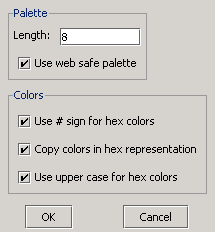 Gold Section has an only one customization dialog.
There are five parameters could be customized: color palette length,
using of web-safe palette colors, using sharp (#) sign for heximal
color repreentation, using heximal format when copying colors to
clipboard, and using upper case letters for heximal color representation.
Gold Section has an only one customization dialog.
There are five parameters could be customized: color palette length,
using of web-safe palette colors, using sharp (#) sign for heximal
color repreentation, using heximal format when copying colors to
clipboard, and using upper case letters for heximal color representation.
Palette length
The lowest palette length is 0 but more useful is greater length, at least 2 colors, but preferred is 8.
Web-safe palette
This option require for making color palette which will be look equaly on any color display (with at least 256 colors): PDA or mobile phones, presentation pannels or earler computers.
Other color options
Three other color options require for customizing heximal color representation in the application and in the clipboard when colors are copied.
Property dialog could be opened by pressing corresponding button in toolbar - "blue gadgets".
6 Support
Gold Section project is powered by SourceForge. Find out more information about Gold Section news, releases, mailing lists on SourceForge:
7 Copyright
Gold Section is property of Stanislav Davydov. Gold Section is distributed "AS IS" and can be used for free. No warranty of any kind is expressed or implied. You use at your own risk.
Any compliments, issues and questions related to Gold Section software are welcome. Contact me via e-mail: davidovsv@yandex.ru.
Additional information about author can be found here.
Stanislav Davydov © 1999-2004. All rights reserved.
P.S. This page was created with Gold Section.